¿Cómo podemos ayudarte?
Plantillas y gestión de currículos
Facturación y perfil
En ningún caso. Tus currículums y toda la información contenida en ellos está visible únicamente para ti y para las personas con las que los compartas. No facilitaremos tus currículums ni los datos que incluyas en ellos a terceras personas o entidades.
Nuestro equipo de soporte tendrá acceso a tus currículums con la única finalidad de ayudarte en el caso de que surja alguna incidencia técnica o tengas algún problema a la hora de editar, descargar o compartir tu currículum.
Cuando hayas terminado la edición de tu currículum podrás descargarlo o compartirlo por email de forma muy sencilla si estás suscrito a cualquiera de nuestros planes. Tienes dos formas de hacerlo.
La primera es desde la sección Mis currículos. A la derecha de los currículums que hayas creado encontrarás una botonera que incluye un botón "Descargar" y un botón "Compartir".
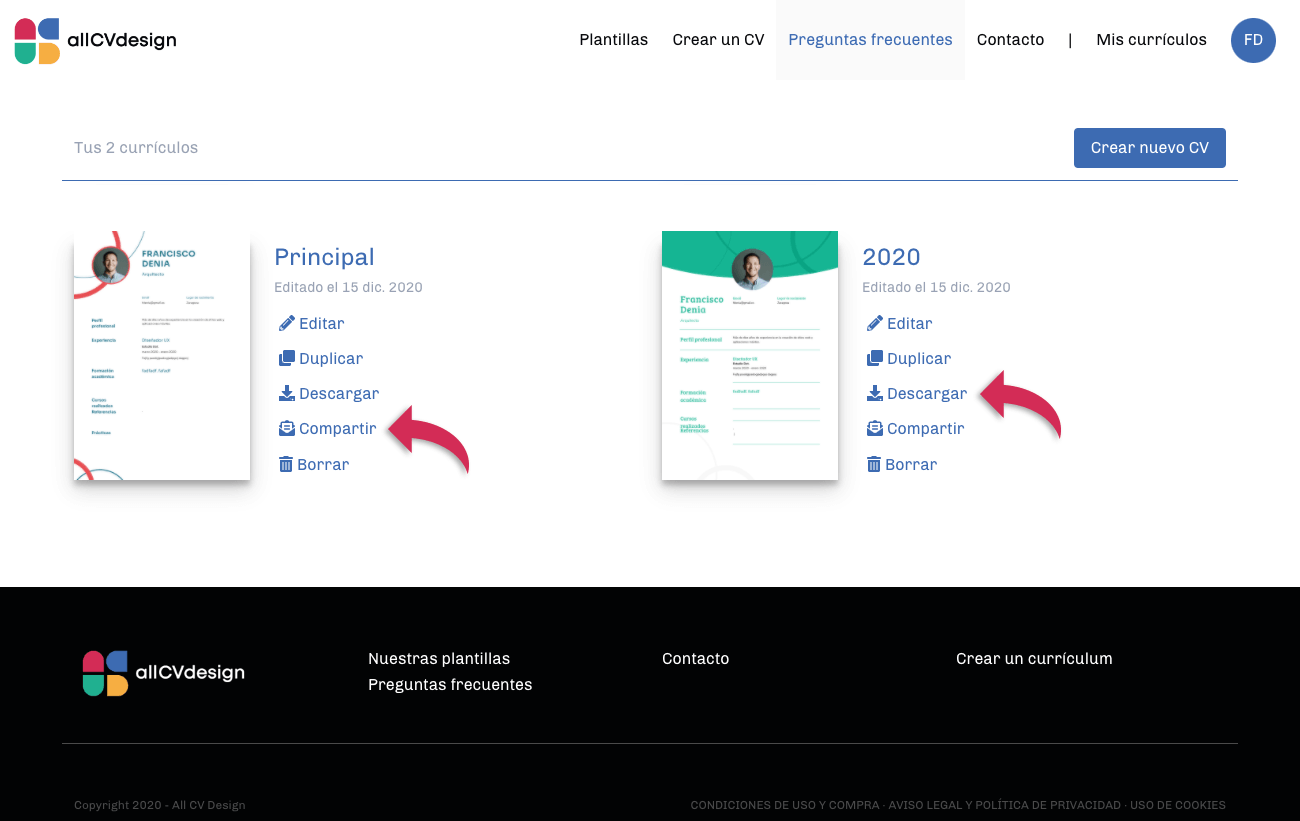
La segunda forma es desde la herramienta de edición de currículums. Cuando estés editanto cualquiera de tus currículums verás en la zona derecha, debajo de la previsualización, un botón "Descargar" y un botón "Compartir".
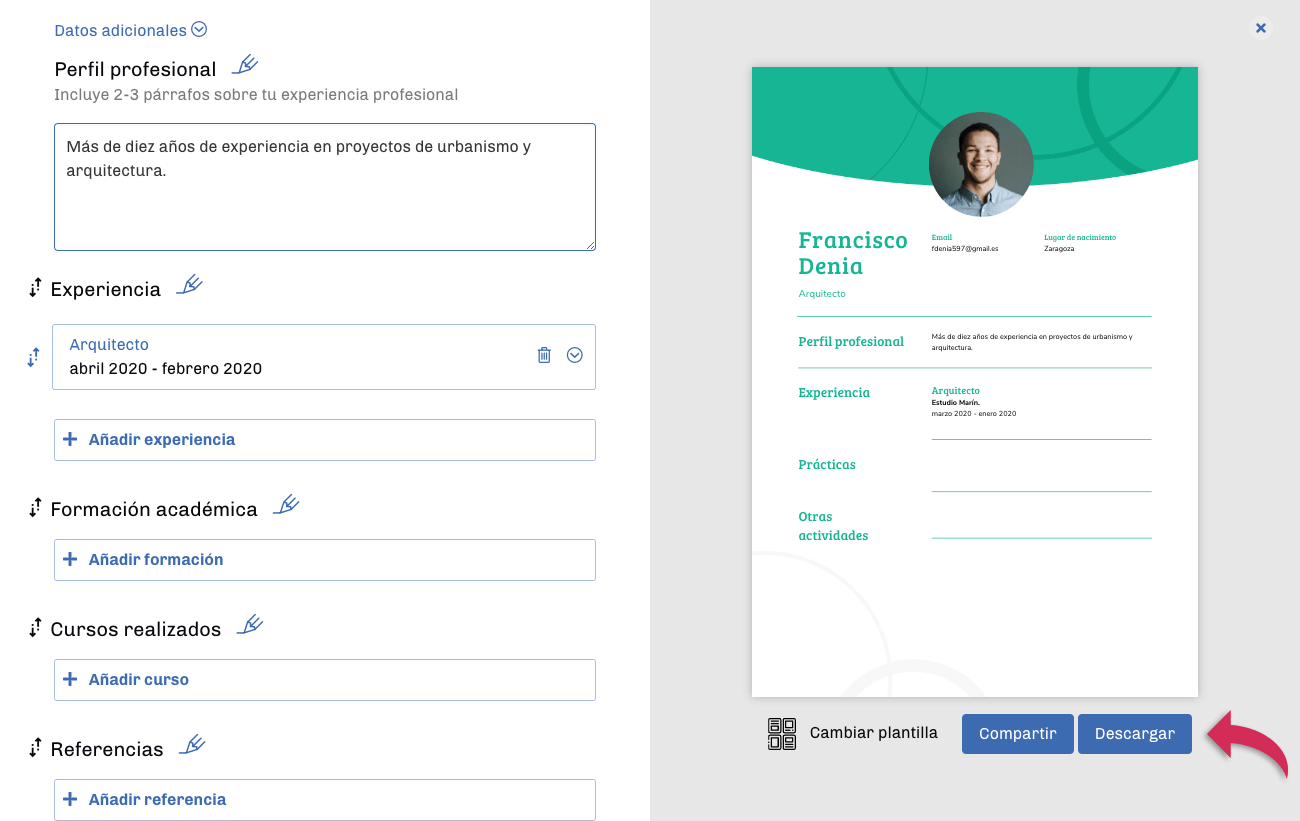
Si descargas tu currículum vitae obtendrás una copia en formato PDF que podrás guardar en tu disco duro, compartir por redes sociales, enviar por WhatsApp, etc. Si tienes varias versiones de tu cv podrás descargar todas ellas.
Si prefieres compartir tu currículum por email enviaremos un correo electrónico a la dirección que nos indiques. Ese correo contendrá un enlace a tu currículo y, opcionalmente, podrás añadir también un texto para el destinatario. Ten en cuenta que si desde el panel Mis currículos decides eliminar algún cv que previamente hayas compartido, el enlace con el que se compartió el documento dejará de funcionar.
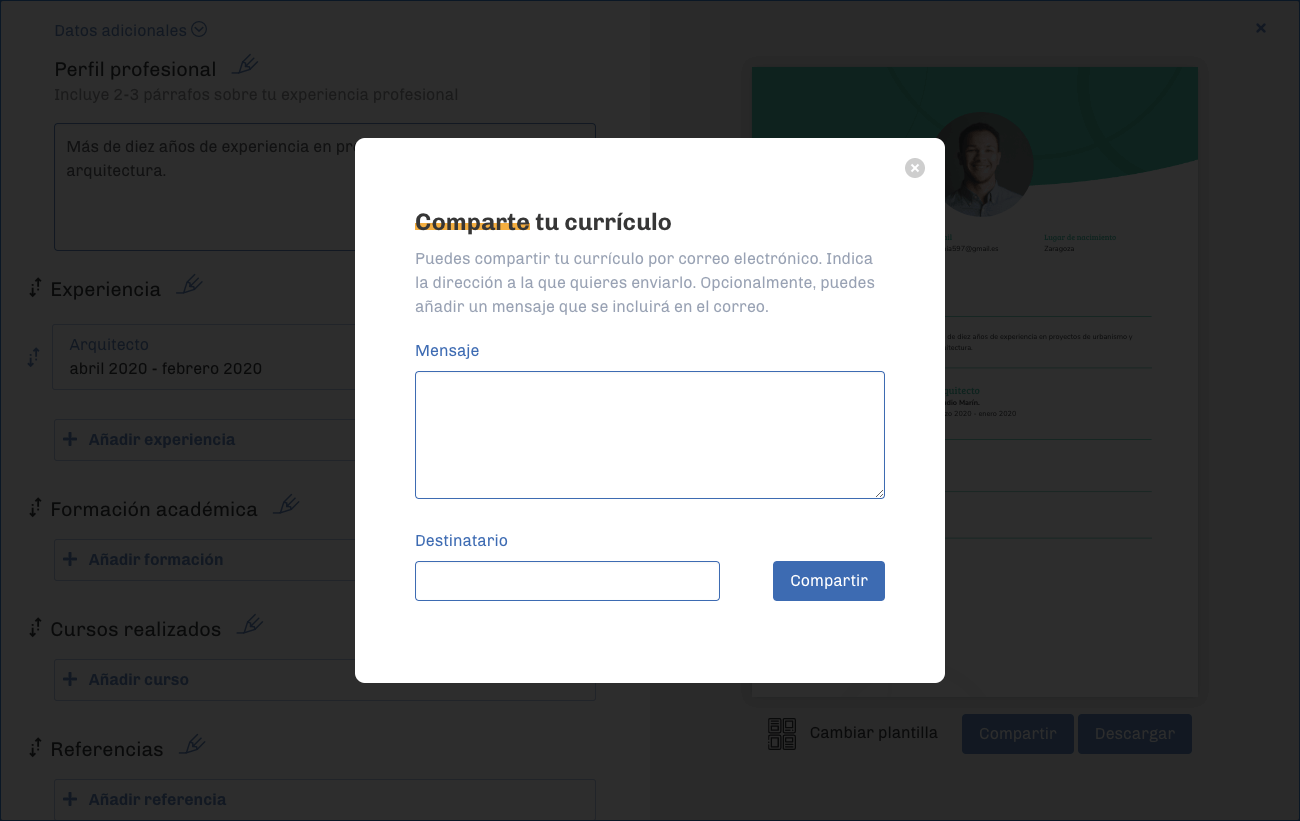
Cualquier cambio que hagas en tu currículum quedará guardado automáticamente, ya sean modificaciones en el contenido, en el orden de los bloques o en la plantilla de cv utilizada. No necesitas preocuparte por ir guardando tus avances: siempre que tengas conexión a internet esos cambios quedarán almacenados en nuestros servidores.
Puedes cambiar la plantilla de tu currículum tantas veces como lo necesites. Al cambiar de plantilla el contenido de tu currículum se mantendrá tal cual lo hayas publicado y simplemente adaptaremos su aspecto al diseño de la plantilla de cv que hayas elegido.
Para cambiar la plantilla utilizada en tu currículum sigue estos pasos:
1. Identifícate en la plataforma y accede a Mis currículos.
2. Localiza el currículum cuya plantilla quieres cambiar y en la botonera que aparece a su derecha, pulsa en "Editar".
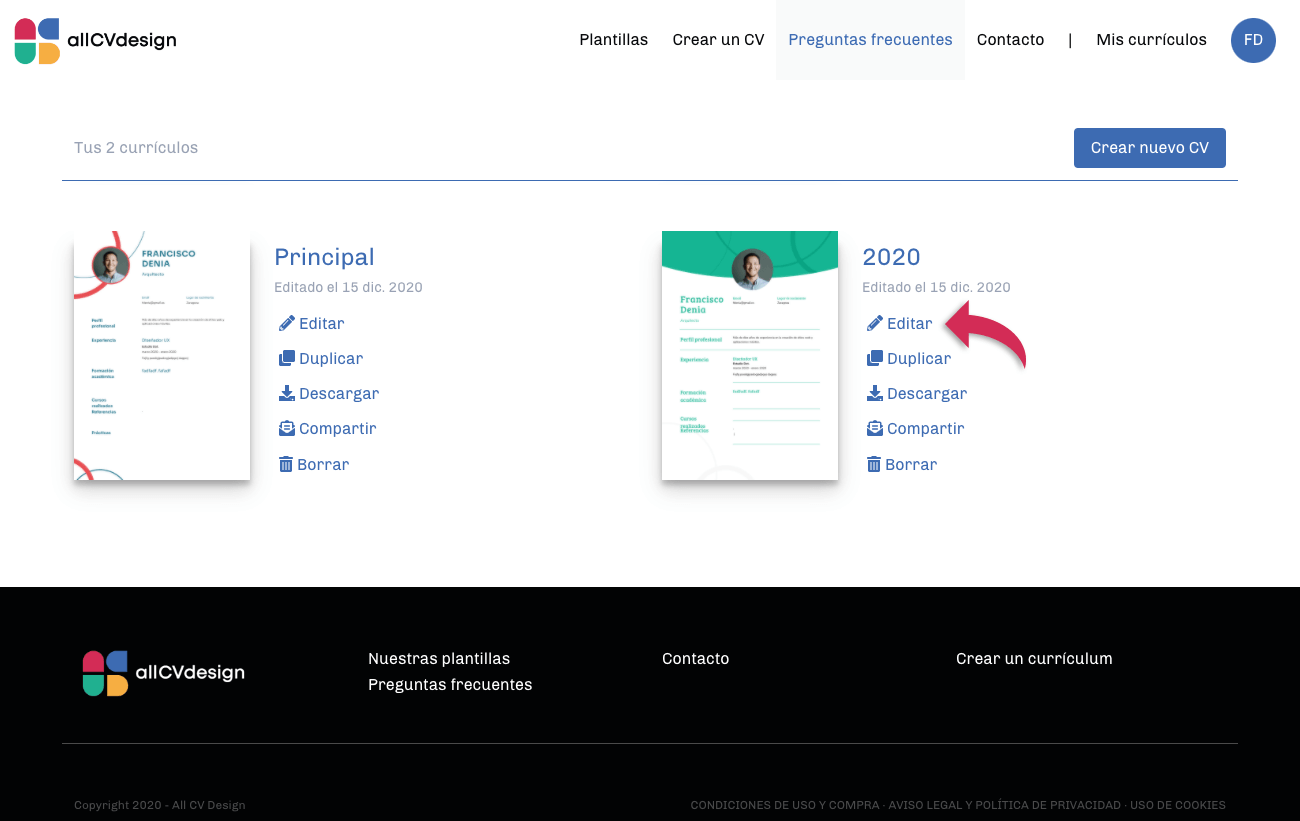
3. Cuando hayas accedido a la herramienta de edición, bajo la previsualización de la zona derecha verás el botón “Cambiar plantilla”. Púlsalo.
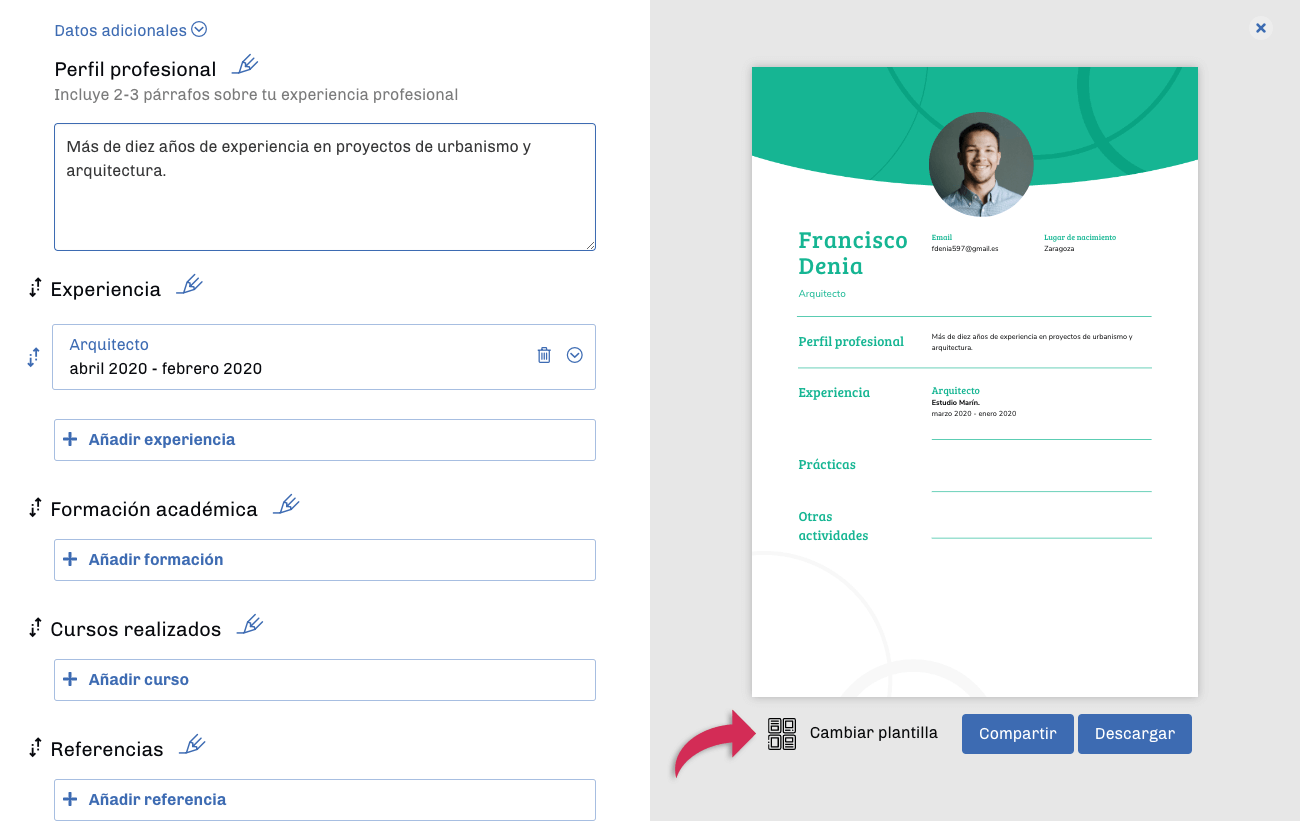
4. Se mostrará un panel con todas nuestras plantillas de currículo. Cuando hayas elegido la que quieres utilizar pulsa sobre ella y el diseño de tu currículum cambiará.
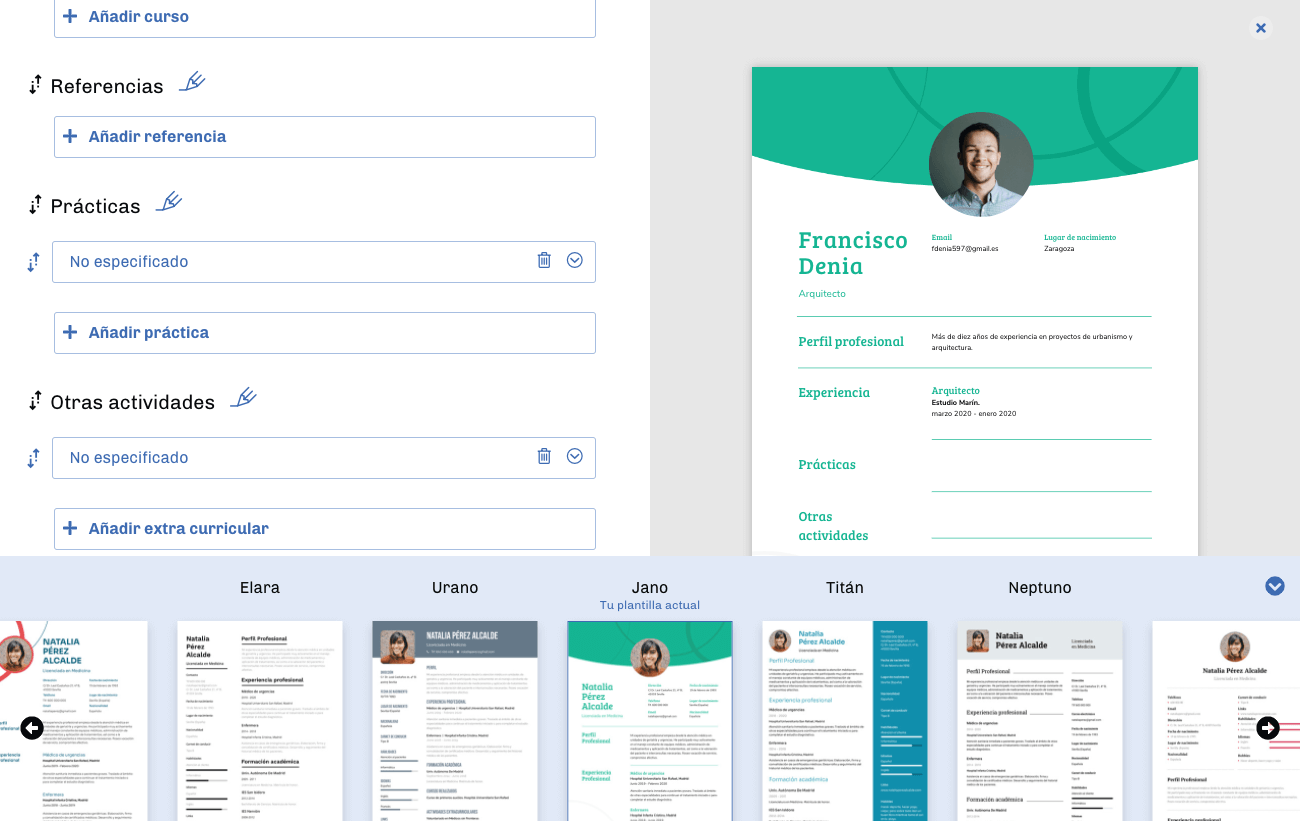
Es posible cambiar el orden en el que se muestran todos los apartados de tu currículum a excepción de "Datos generales" y "Perfil profesional". Al ser estos dos los bloques que los responsables de personal querrán visualizar primero, tienen siempre posiciones fijas en nuestras plantillas.
Para cambiar el orden del resto de apartados puedes utilizar el botón de la doble flecha que aparece a la izquierda de sus nombres. Mantén pulsado ese botón y arrastra hacia arriba o hacia abajo el apartado que quieres cambiar de orden. El cambio se mostrará automáticamente en la previsualización de tu currículo y quedará guardado. Puedes modificar la posición de un apartado dentro de tu currículum tantas veces como lo necesites.
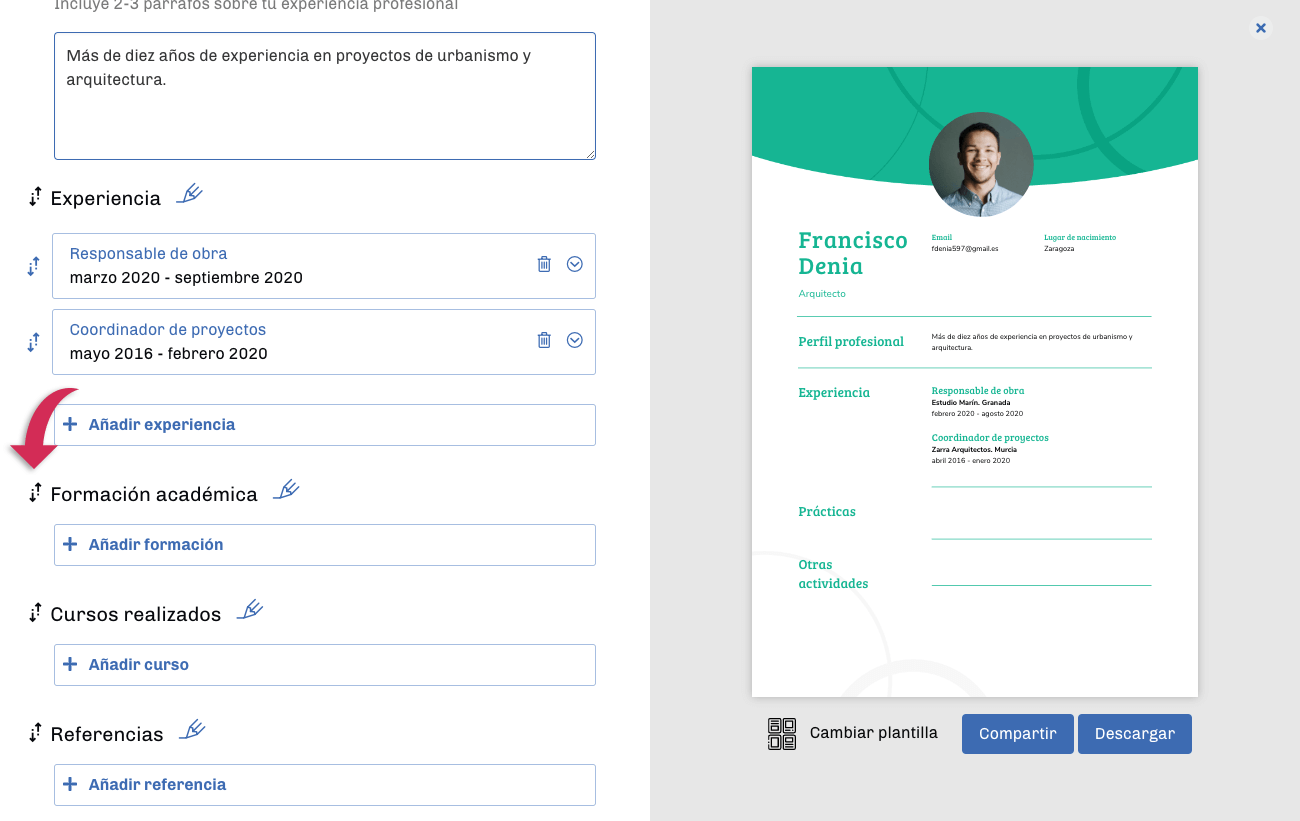
Si tienes varias entradas dentro de un apartado de tu currículum también podrás reordenarlas. Por ejemplo, si dentro de "Experiencia" has añadido varios trabajos, podrás cambiar el orden en el que se muestran utilizando el icono de la doble flecha que aparece a la izquierda de cada uno, de la misma forma que con los apartados principales.
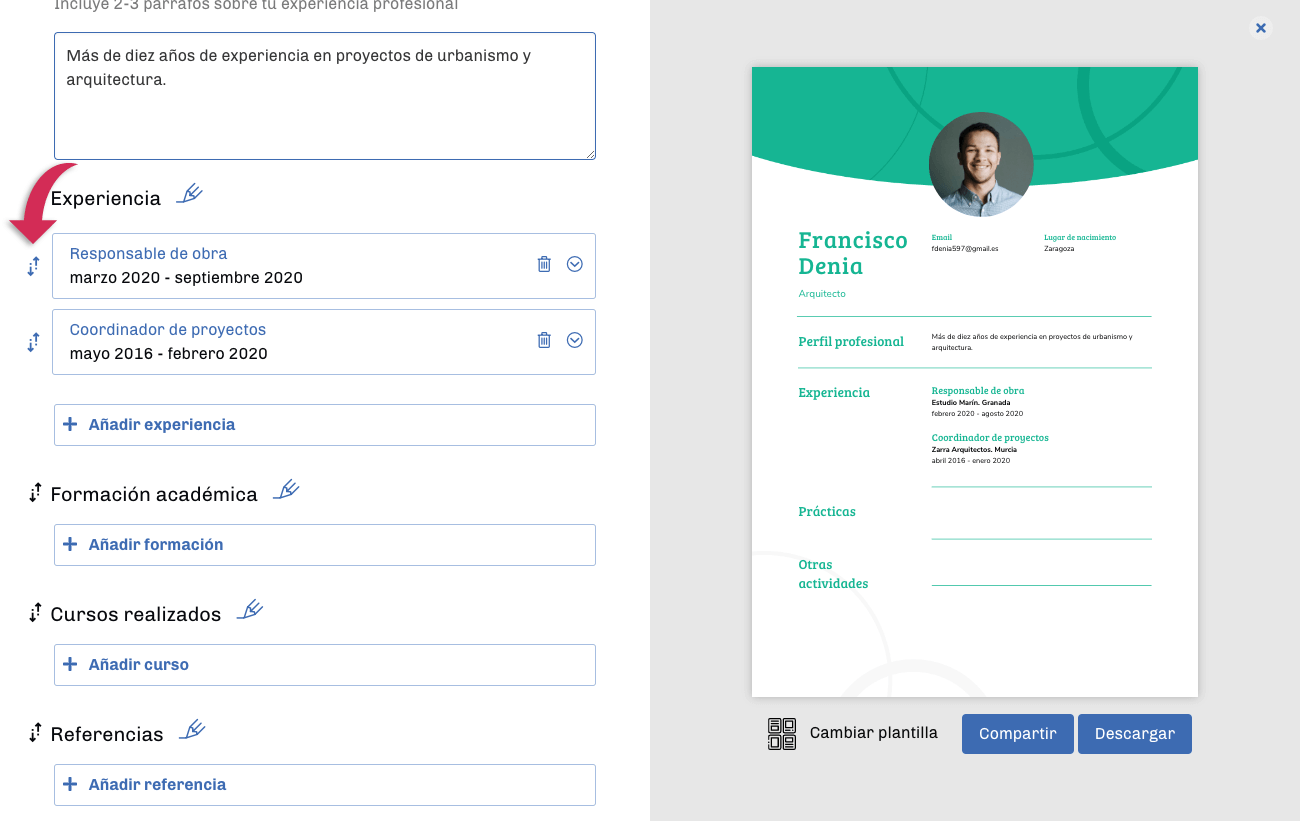
En este artículo te explicamos cómo crear un currículum a través de nuestra plataforma y qué tipos de contenido puedes incluir en cada apartado. Recuerda que nuestros modelos de currículum tienen una estructura flexible que se adapta a tus necesidades y al puesto de trabajo al que vas a optar.
Hay bloques que es interesante que cumplimentes para cualquier proceso de selección, como Datos generales, Perfil profesional, Formación académica y Experiencia laboral, mientras que otros son bloques opcionales que podrás utilizar en aquellos casos en los que lo necesites: Referencias, Prácticas, Hobbies, etc.
Nuestra herramienta te permitirá también reordenar los apartados de tu cv para que puedas dar más relevancia en tu currículum a aquellos que necesites destacar. Si por ejemplo optas a un puesto de transportista, puede que te interese que el campo de Permisos de conducción aparezca en la zona superior de tu cv. Si necesitas reordenar tus apartados, aquí te explicamos cómo hacerlo.
1. Elige una plantilla de cv
El primer paso para crear un cv es la elección de la plantilla. Te ofrecemos 20 diseños profesionales entre los que elegir. Busca el que mejor se adapte a ti y al puesto de trabajo al que optas. No tengas miedo de dar este primer paso: cuando comiences a trabajar en tu currículum podrás cambiar de diseño tantas veces como quieras.
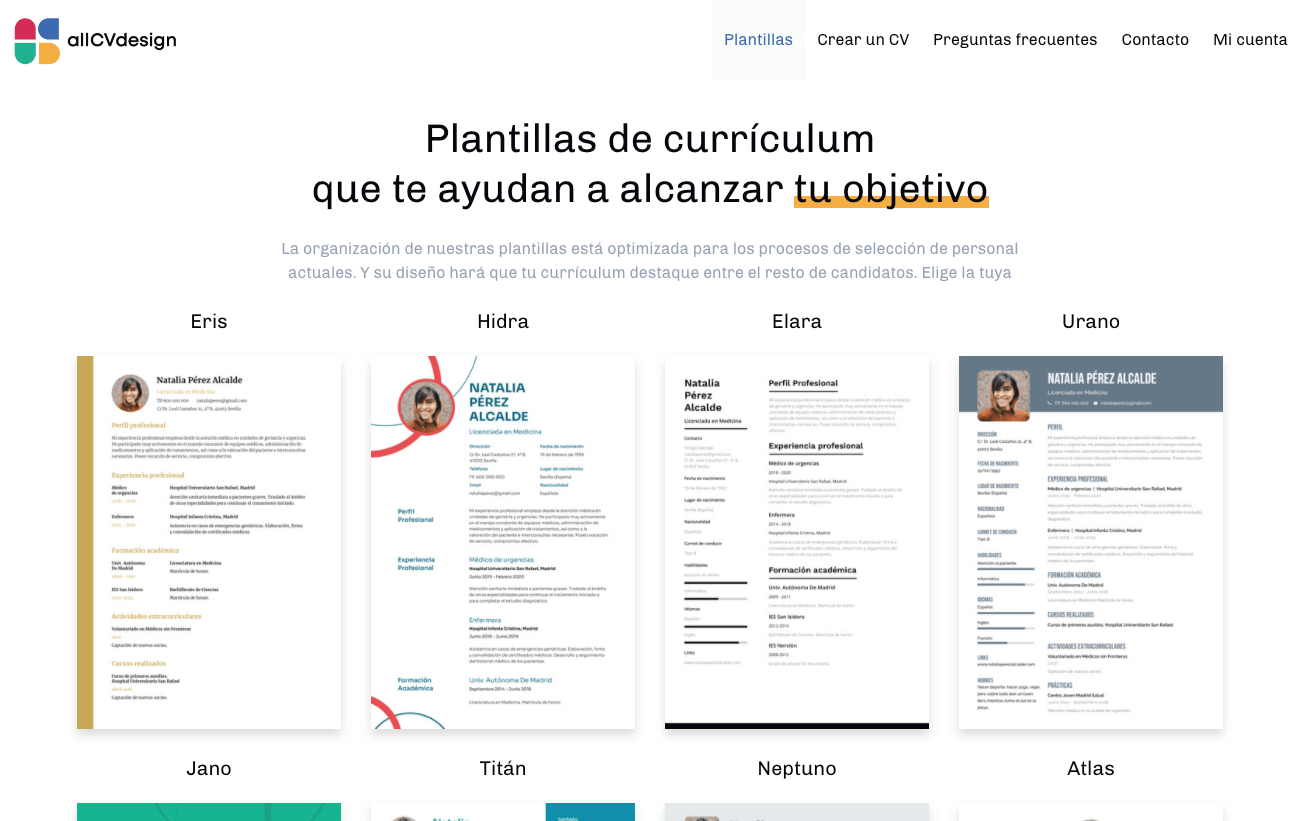
2. Identifícate
Queremos que te sientas cómodo al rellenar tu currículum vitae y que puedas guardarlo para añadir o editar contenido cuando lo necesites, que puedas crear varias versiones... Para ello necesitamos que te identifiques en nuestra plataforma. Puedes hacerlo utilizando tu perfil de Facebook, Google o Linkedin, o bien con tu correo electrónico.
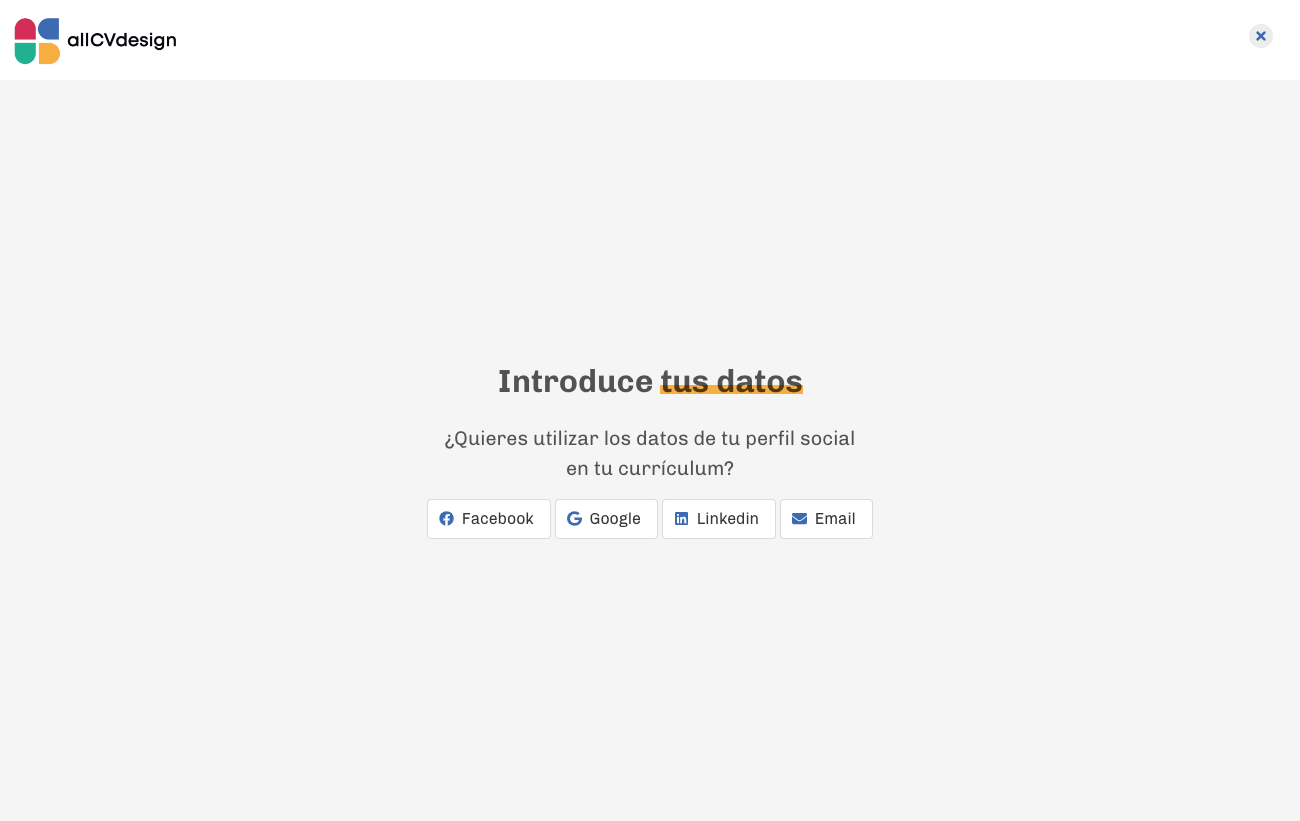
3. Añade los datos generales
Independientemente de la plantilla de currículo que elijas, estos datos estarán en un lugar destacado del documento. El campo Empleo servirá como un primer titular que explicará a los reclutadores a qué te dedicas. Resume en muy pocas palabras cuál es el puesto laboral que estás ofertando: arquitecto, diseñador industrial, carpintero, etc.
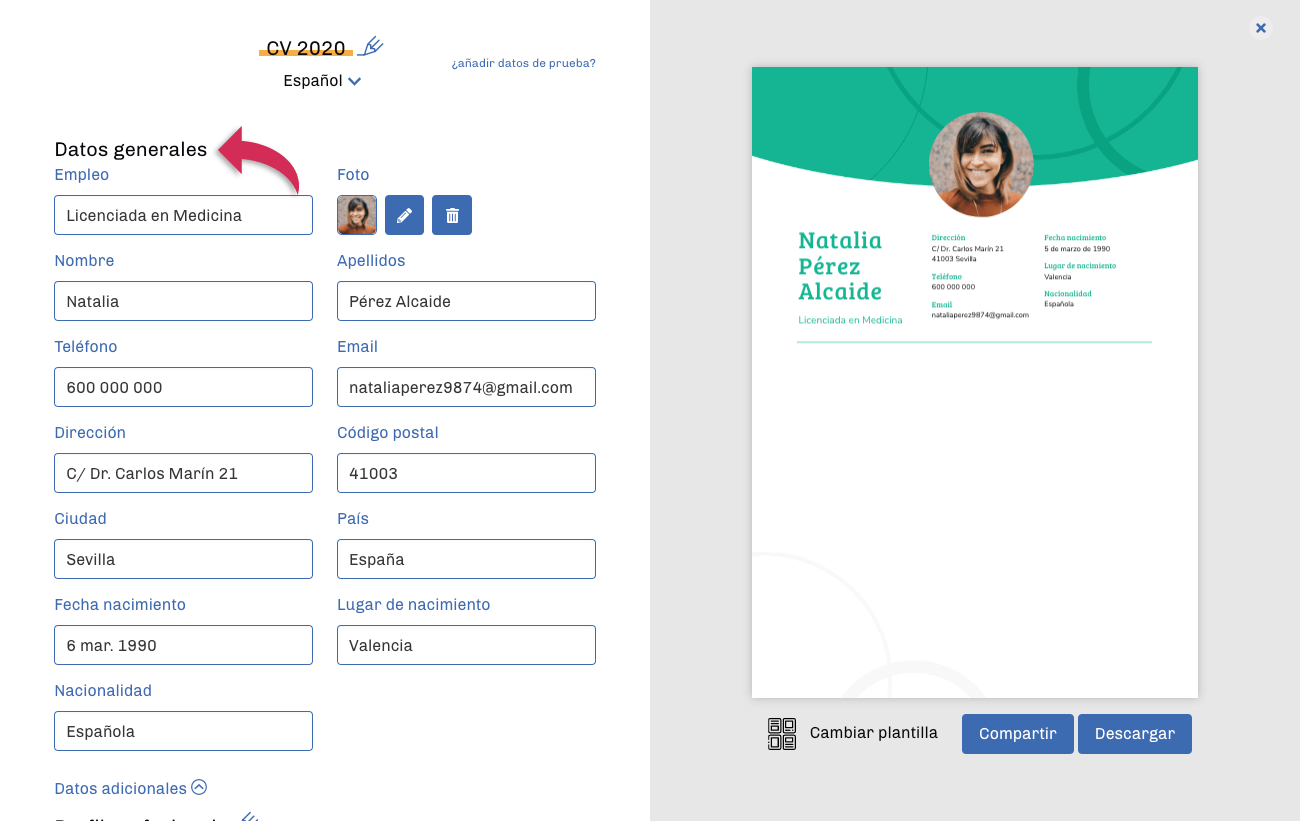
En Datos generales deberás incluir también tus datos de contacto y tus datos personales. Dependiendo del proceso de selección en el que participes, puede que sean necesarias unas informaciones y no otras, por lo que puedes elegir qué campos rellenar y cuáles dejar vacíos.
También podrás incluir en este bloque tu fotografía. En nuestro artículo sobre Cómo escribir un currículum eficaz te proponemos varias pautas a seguir. Ten en cuenta que algunas de nuestras plantillas de currículum vitae no incluyen espacio para fotografía en su diseño.
4. Añade tu perfil profesional
El perfil profesional debe funcionar como gancho. Resume en pocas frases cuál ha sido tu trayectoria profesional. Orienta este texto al puesto de trabajo al que estás optando. Facilita a los reclutadores una idea clara sobre tu experiencia, tus habilidades y sobre lo que puedes aportar al puesto. Es recomendable incluir en este campo palabras clave relacionadas con el sector al que optas.
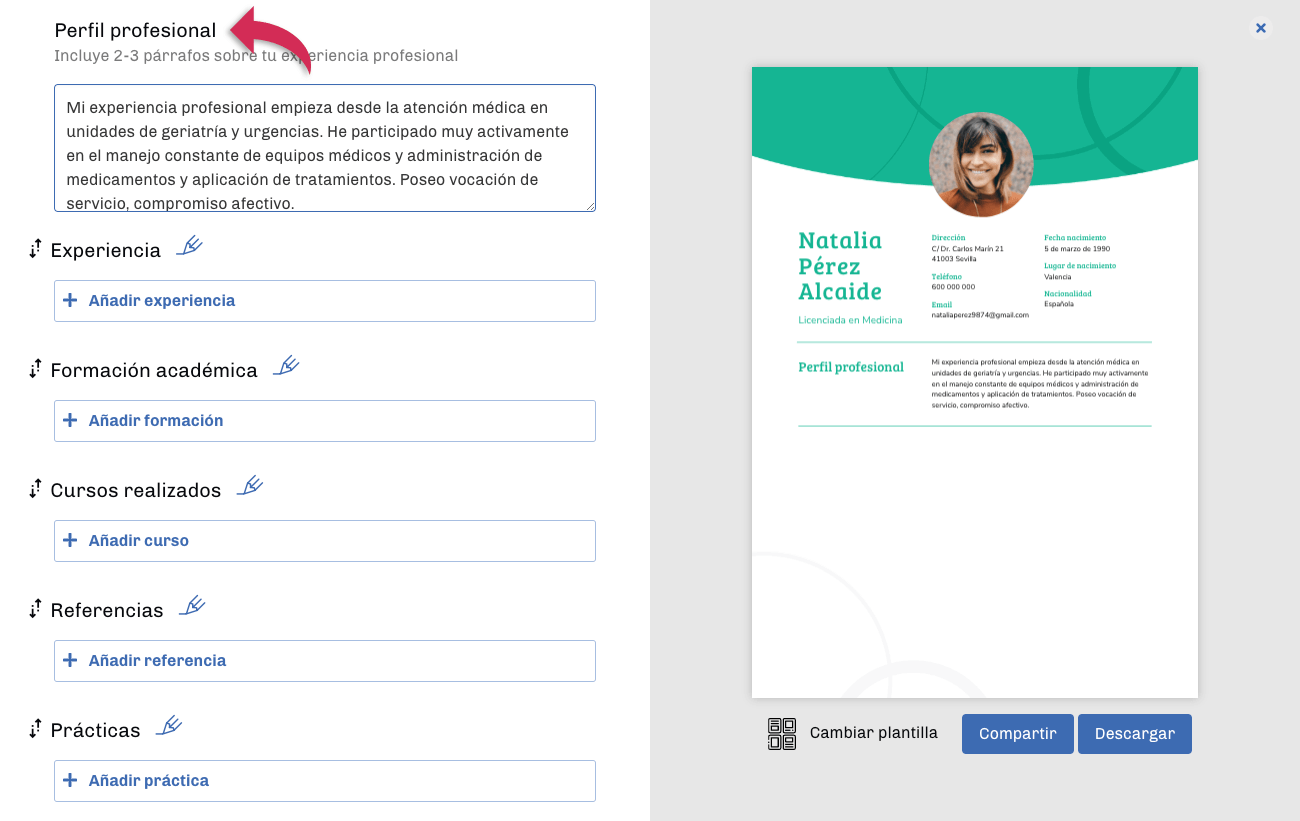
5. Añade tu experiencia
Ordena cronológicamente los trabajos que has desempeñado, empezando por el más reciente. Si tienes una experiencia laboral muy extensa, lo ideal es que incluyas los puestos de trabajo de los últimos quince años. La información más antigua es probable que no sea tenida en cuenta por los responsables del proceso de selección y, además, restará relevancia a tu experiencia laboral más reciente.
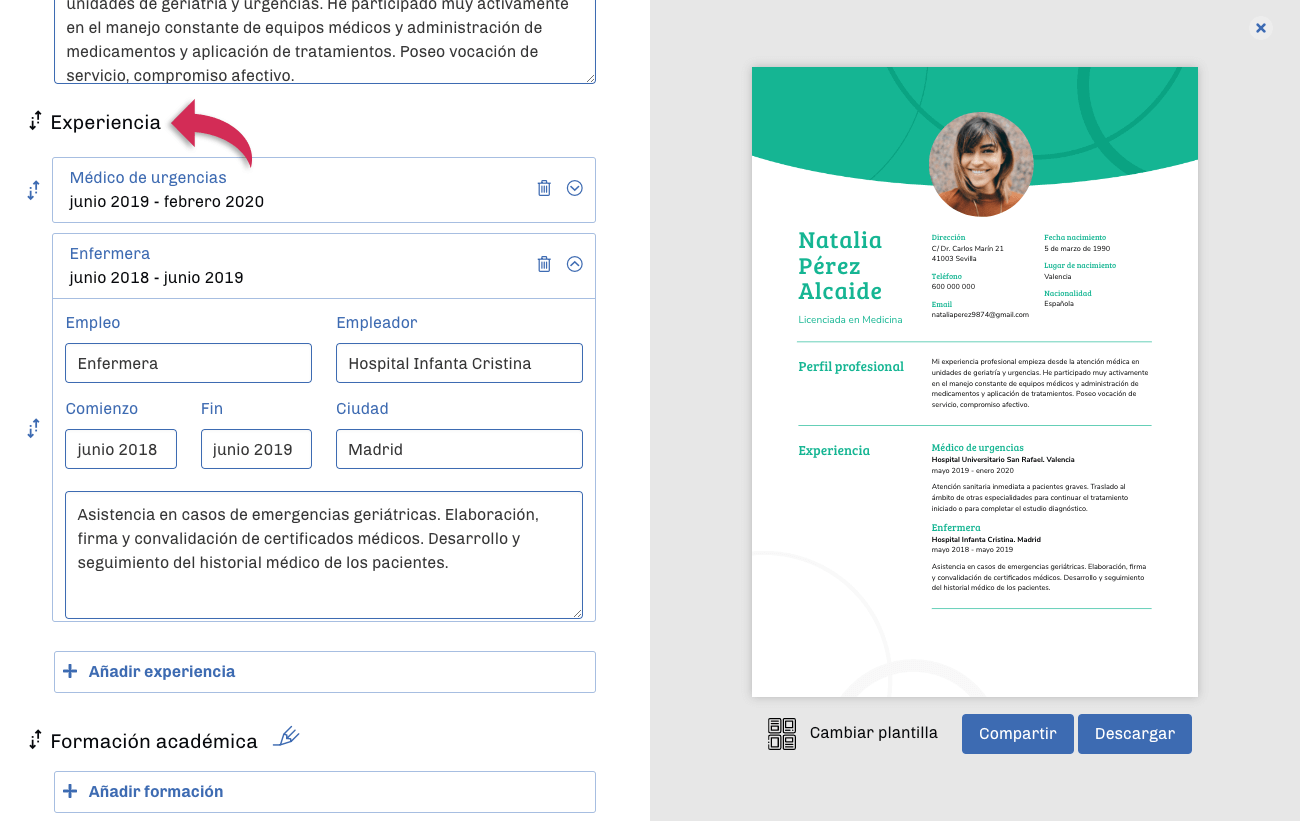
Para cada punto de tu experiencia laboral puedes incluir una descripción. Puedes utilizar este campo para aportar información extra sobre los puntos más destacados de tu experiencia profesional y sobre aspectos relacionados con el puesto de trabajo al que estás optando.
6. Añade tu formación académica
Ten en cuenta que la información sobre tu formación académica no debe ser excesivamente extensa porque eso hará que la importancia de tus titulaciones más relevantes quede diluida, además de hacer tu currículo menos operativo para los reclutadores. Por eso lo ideal es que incluyas las formaciones más altas que poseas. Si por ejemplo tienes un título universitario no es necesario que incluyas tus estudios escolares o del instituto.
Cuando hayas decidido qué títulos vas a incorporar, ordénalos cronológicamente, empezando por el más reciente.
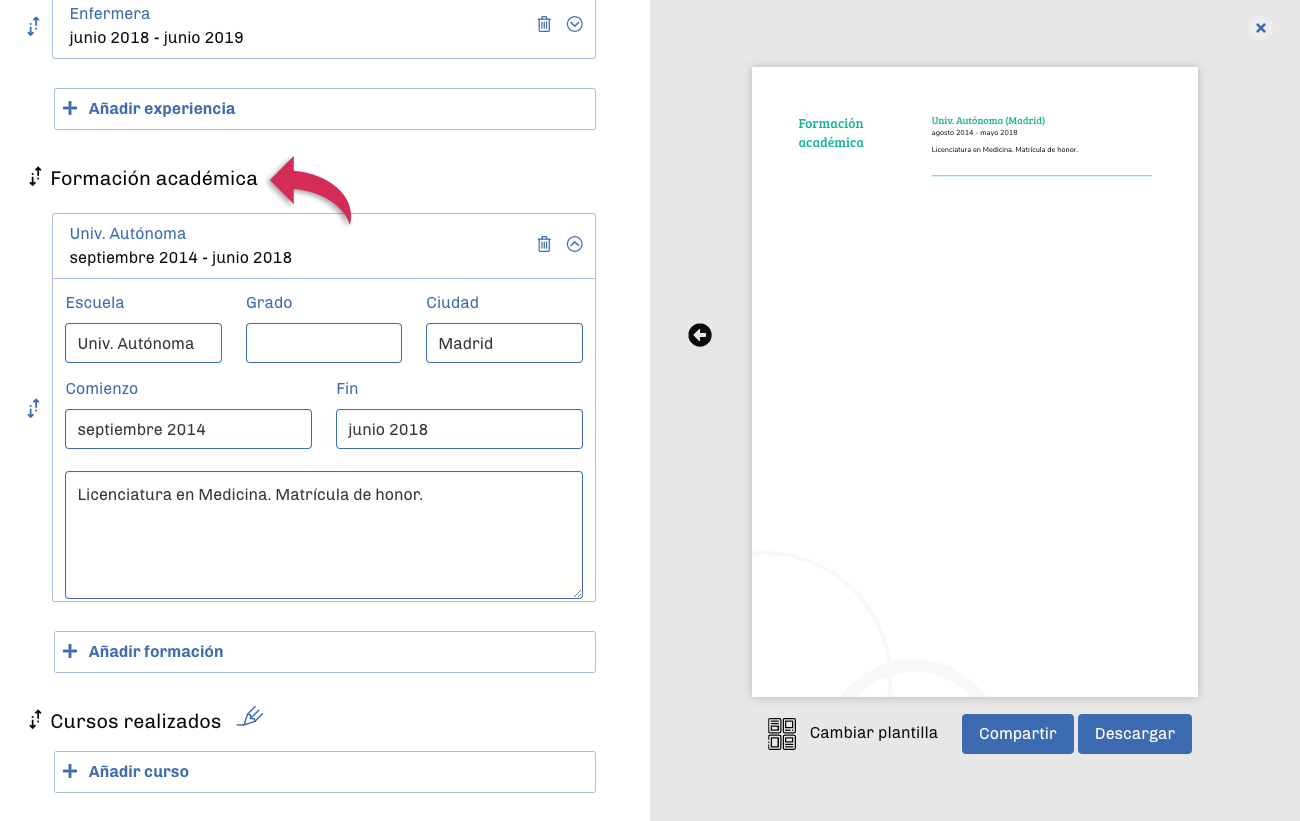
7. Enumera los cursos realizados
Si como complemento a tu formación académica has participado en cursos o conferencias que aporten valor para el puesto al que optas, puedes incluirlos en esta sección. Comienza por el más reciente y no olvides indicar el centro o institución que impartía el curso.
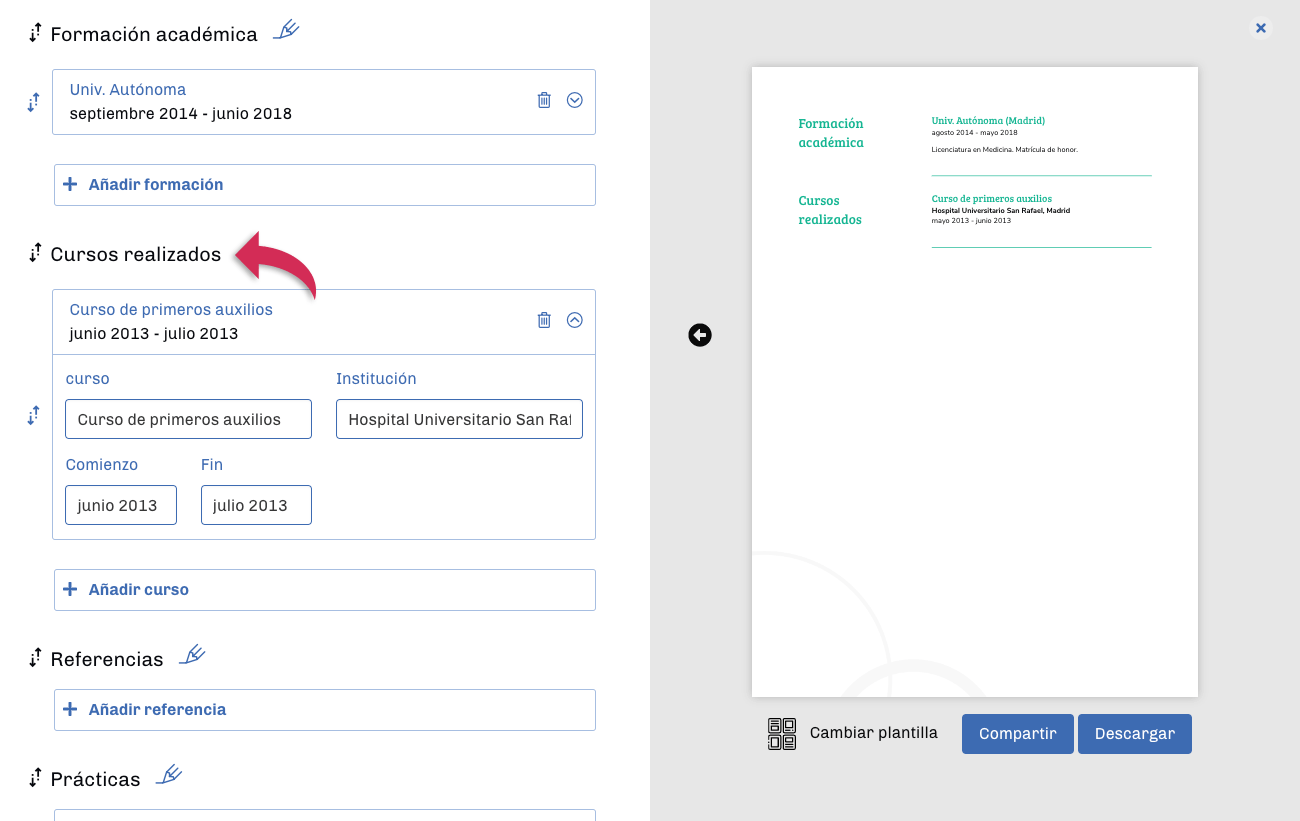
8. Añade algunas referencias
A veces, sobre todo en las últimas fases de los procesos de selección, los reclutadores necesitarán referencias de tus antiguos empleadores para corroborar la información que has incluido en tu currículum o pedirles una valoración sobre tu desempeño. Puedes incluir en tu cv una o varias referencias. De esta forma, además de facilitar el proceso a los responsables de recursos humanos, ayudarás a generar confianza hacia ti y hacia la información de tu cv.
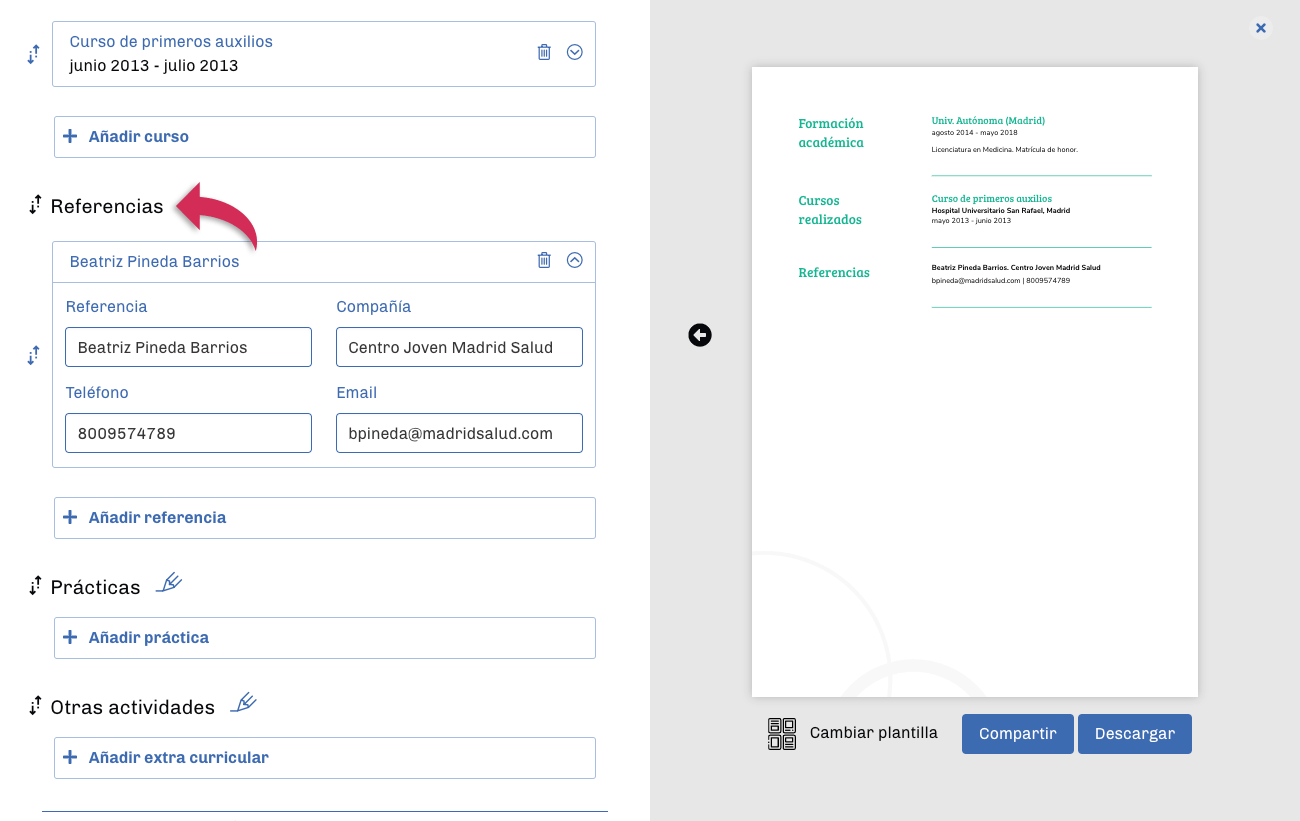
9. Incluye las prácticas
Si acabas de terminar tu formación y optas a tu primer puesto laboral remunerado o si tu experiencia laboral es todavía corta, puede ser útil que incluyas en tu currículum la información sobre las prácticas que hayas realizado como complemento a tu formación.
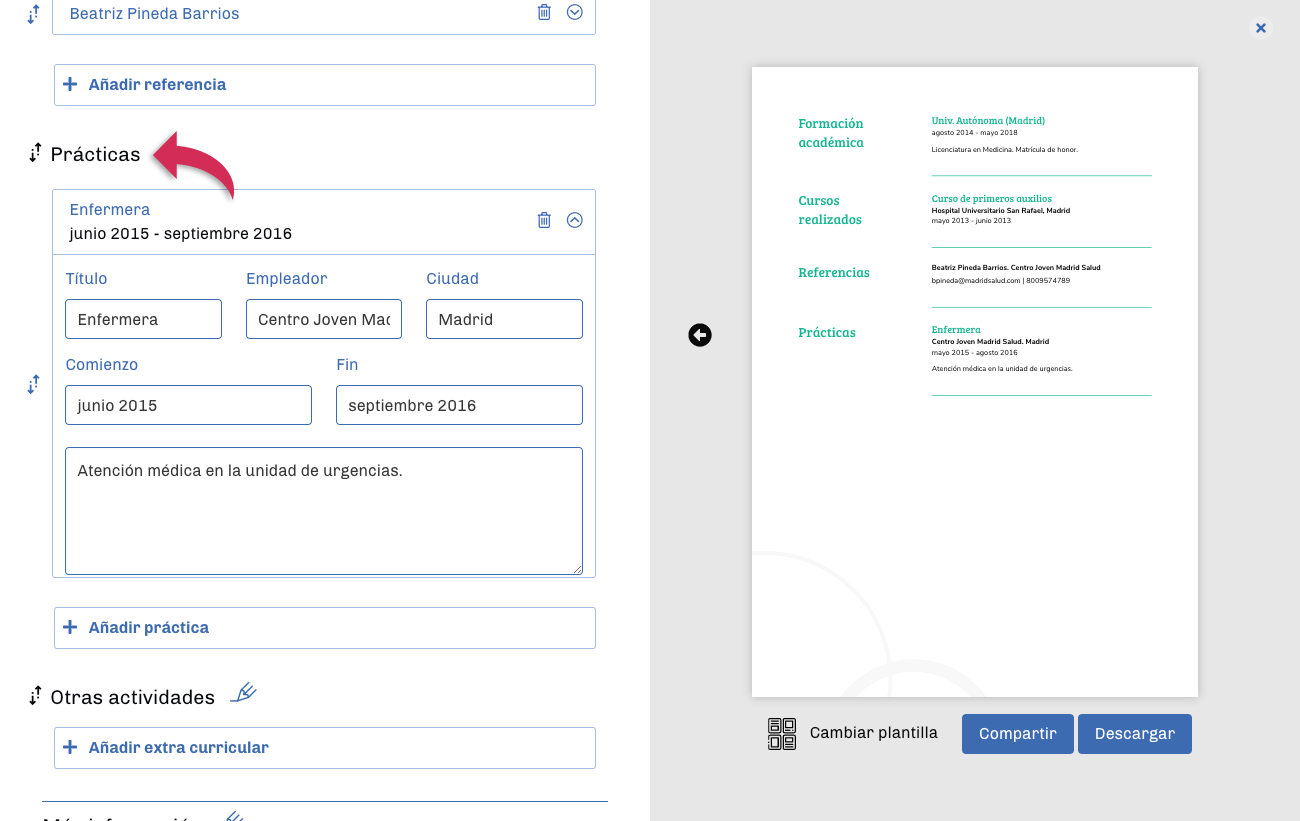
10. Añade otras actividades
Incluye aquí otras actividades relacionadas con tu desempeño profesional en las que hayas participado: workshops, encuentros profesionales, congresos, etc.
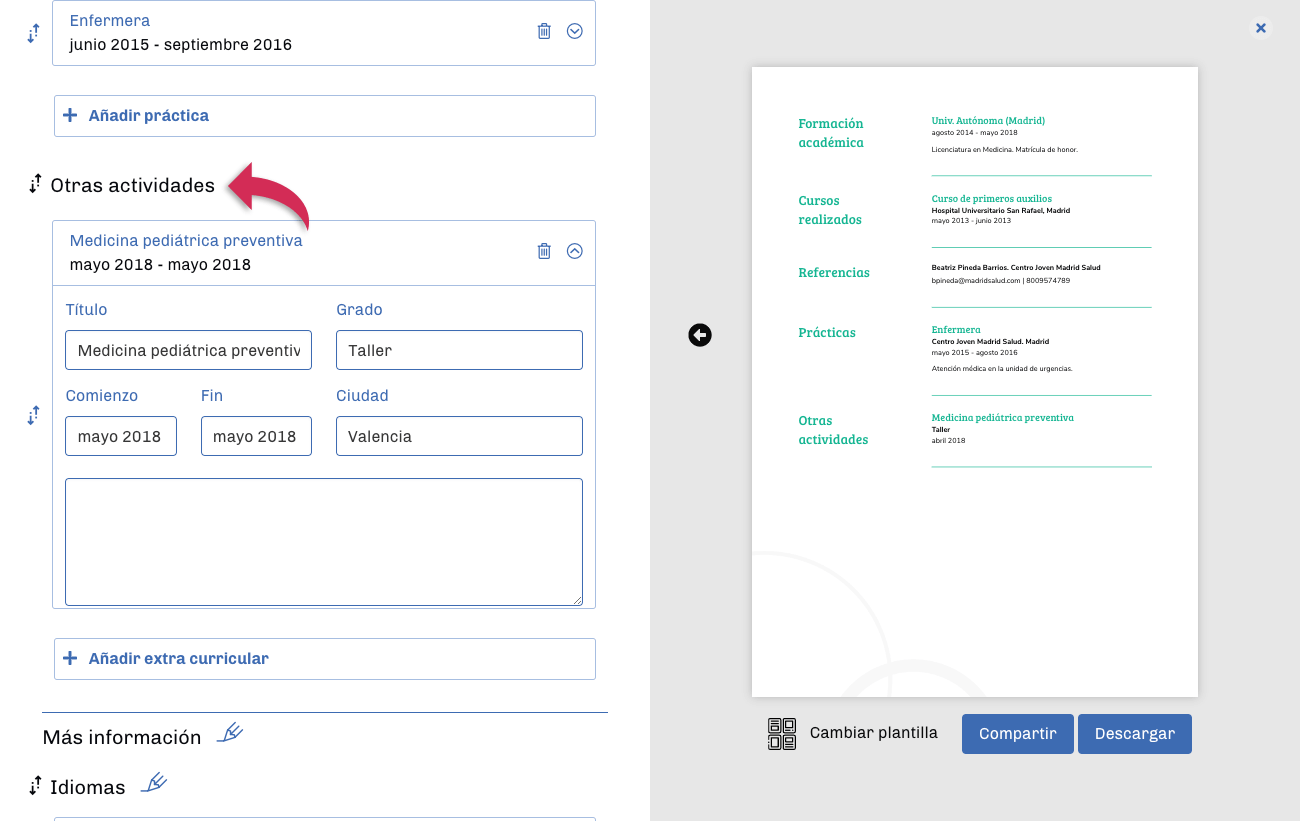
11. Enumera los idiomas que conoces
Conocer otros idiomas puede ser imprescindible para algunos puestos de trabajo. Y para otros, aunque no sea una condición indispensable, puede ser el punto extra que te permita destacar sobre el resto de personas que opten al mismo empleo. Por ello es muy importante que indiques qué idiomas conoces y cuál es el nivel que tienes en cada uno de ellos.
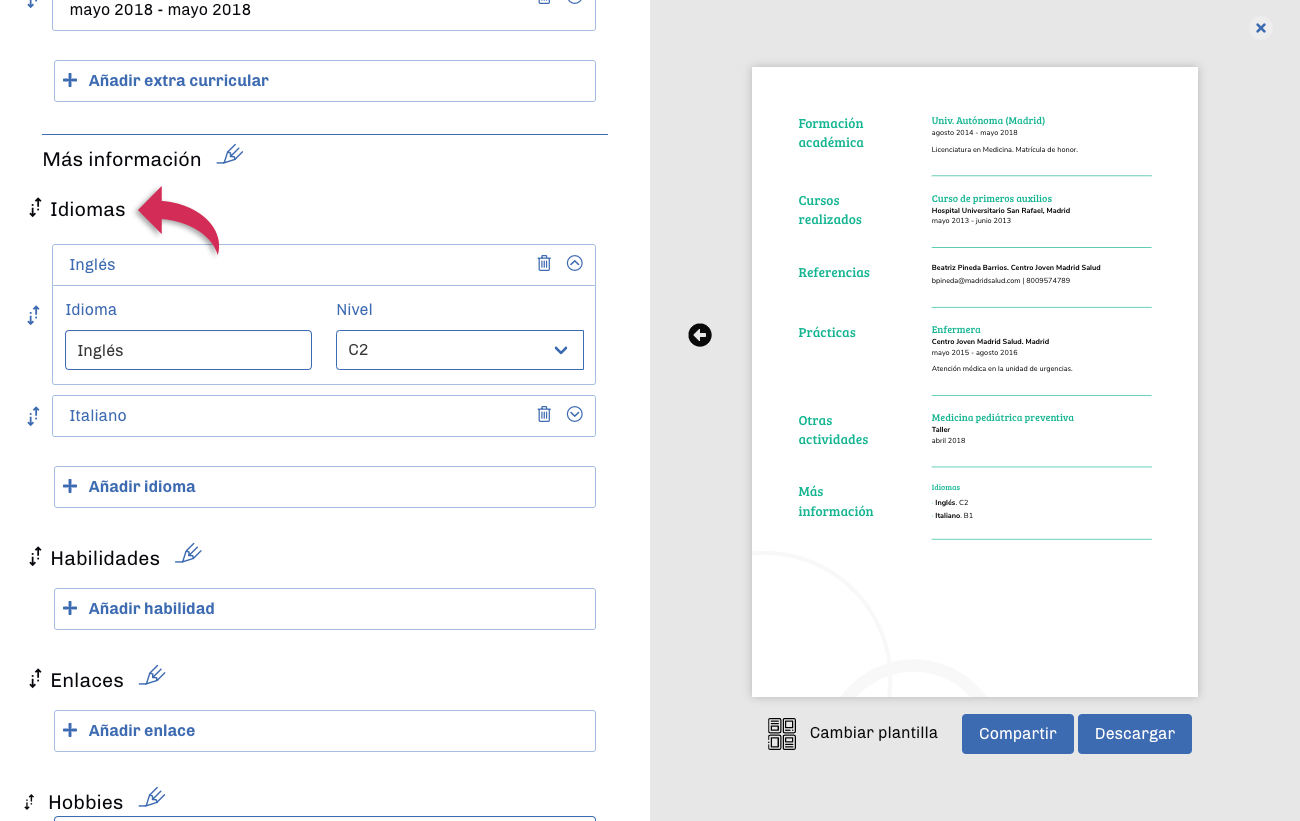
12. Añade tus habilidades
Si tienes habilidades profesionales o personales que puedan aportar al puesto de trabajo al que optas, inclúyelas en este apartado. Es recomendable que la información que aportes en este bloque esté relacionada con el empleo que vas a desempeñar o con el sector en el que vas a trabajar.
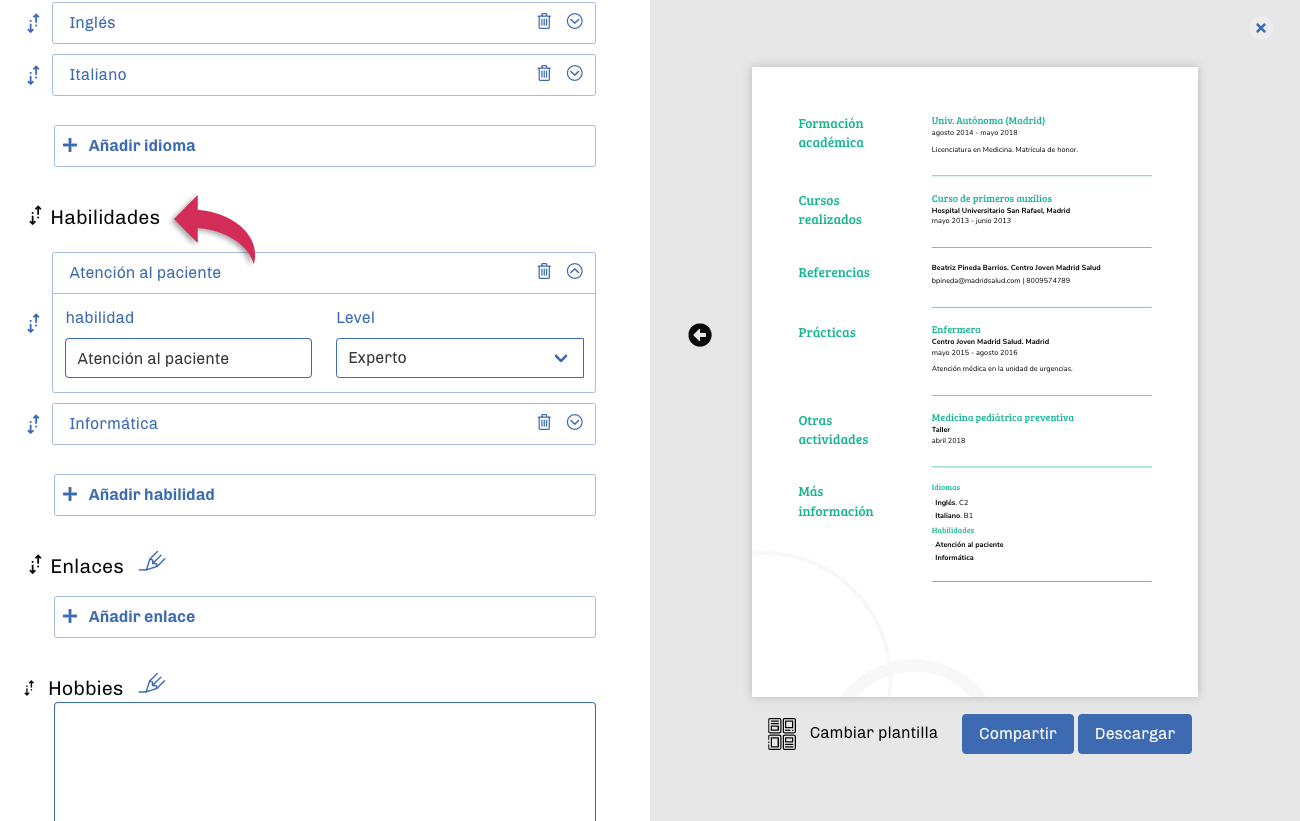
13. Añade algunos enlaces
Si tienes un perfil en LinkedIn o en otras redes sociales en las que trates cuestiones profesionales, por ejemplo un perfil en Instagram en el que publiques imágenes de tus trabajos, es bueno que los incluyas en tu currículum vitae. Haz lo mismo si tienes un sitio web o un blog en el que trates temas relacionados con tu desempeño profesional. Esto hará que los responsables de personal tengan una información extra sobre ti y tu red profesional, además de una muestra del tipo de trabajos que realizas.
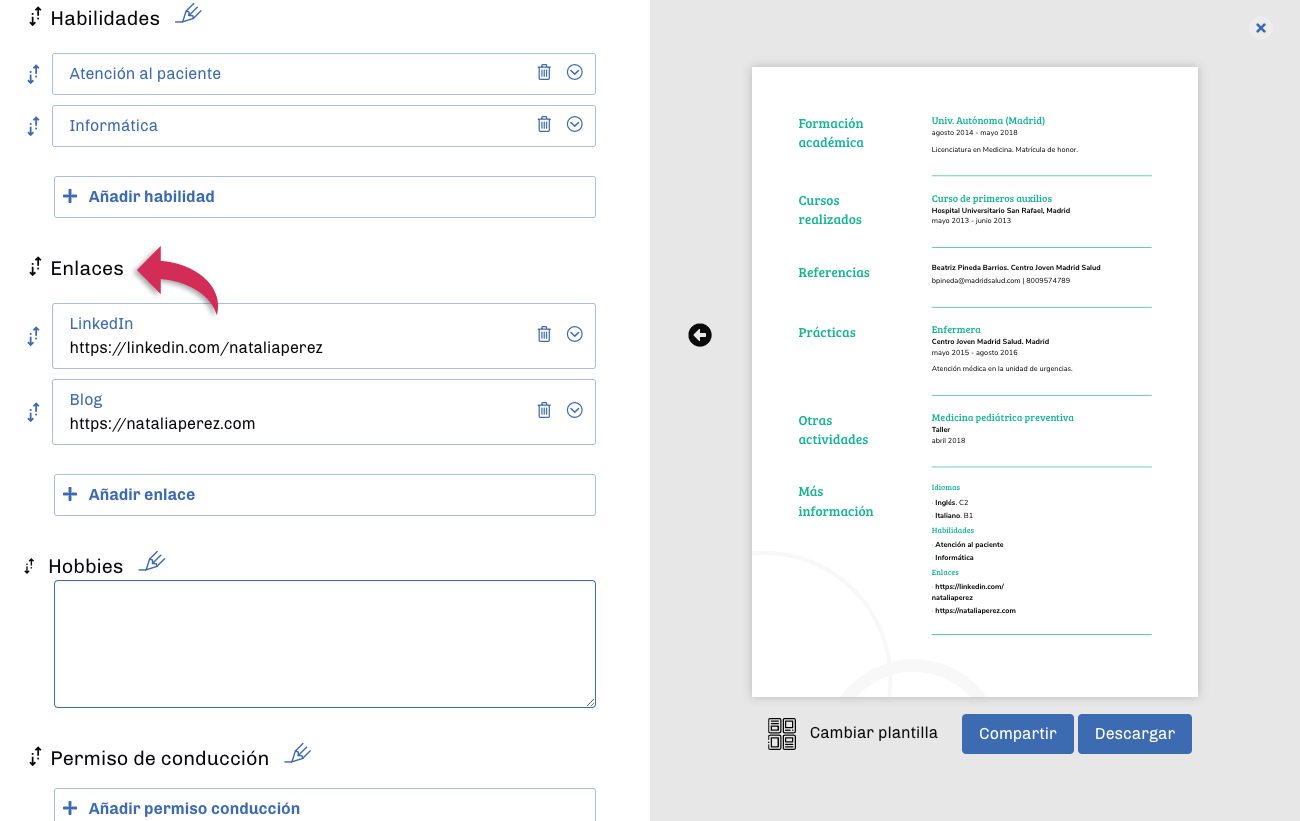
14. Habla sobre tus hobbies
Incluir tus hobbies puede ser interesante para algunos puestos de trabajo. Aportará información extra sobre ti y te ayudará a conectar con los responsables de recursos humanos. Será interesante sobre todo que aportes información sobre aficiones que, aunque estén dentro de tu ámbito personal, puedan estar ligadas de alguna forma al puesto de trabajo al que vas a optar.
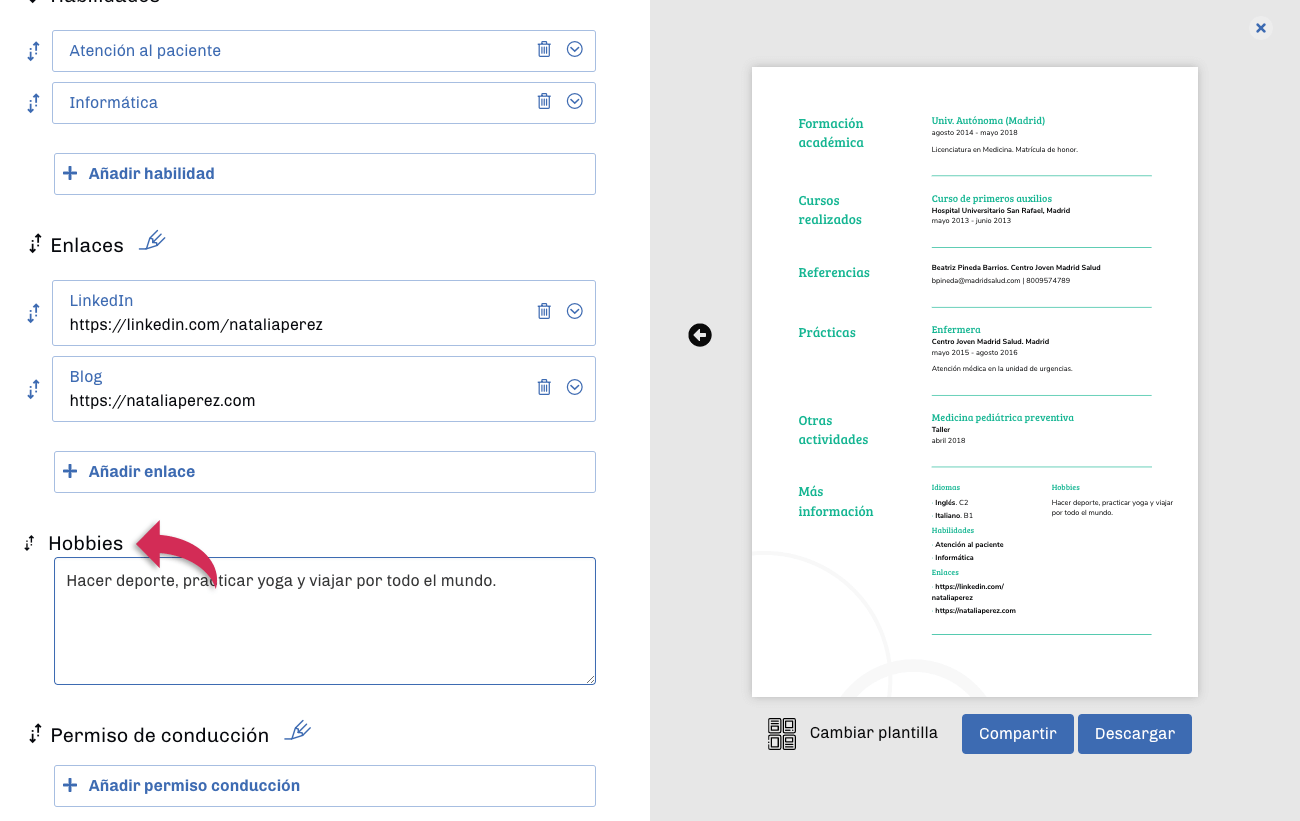
15. Añade tu permiso de conducción
Tener permiso de conducir es imprescindible para algunos puestos de trabajo y muy positivo para otros, ya que te aporta capacidad de desplazamiento en tu día a día laboral. Indica en tu currículo si dispones de permiso de conducción. Si cuentas con varios, incorpóralos.
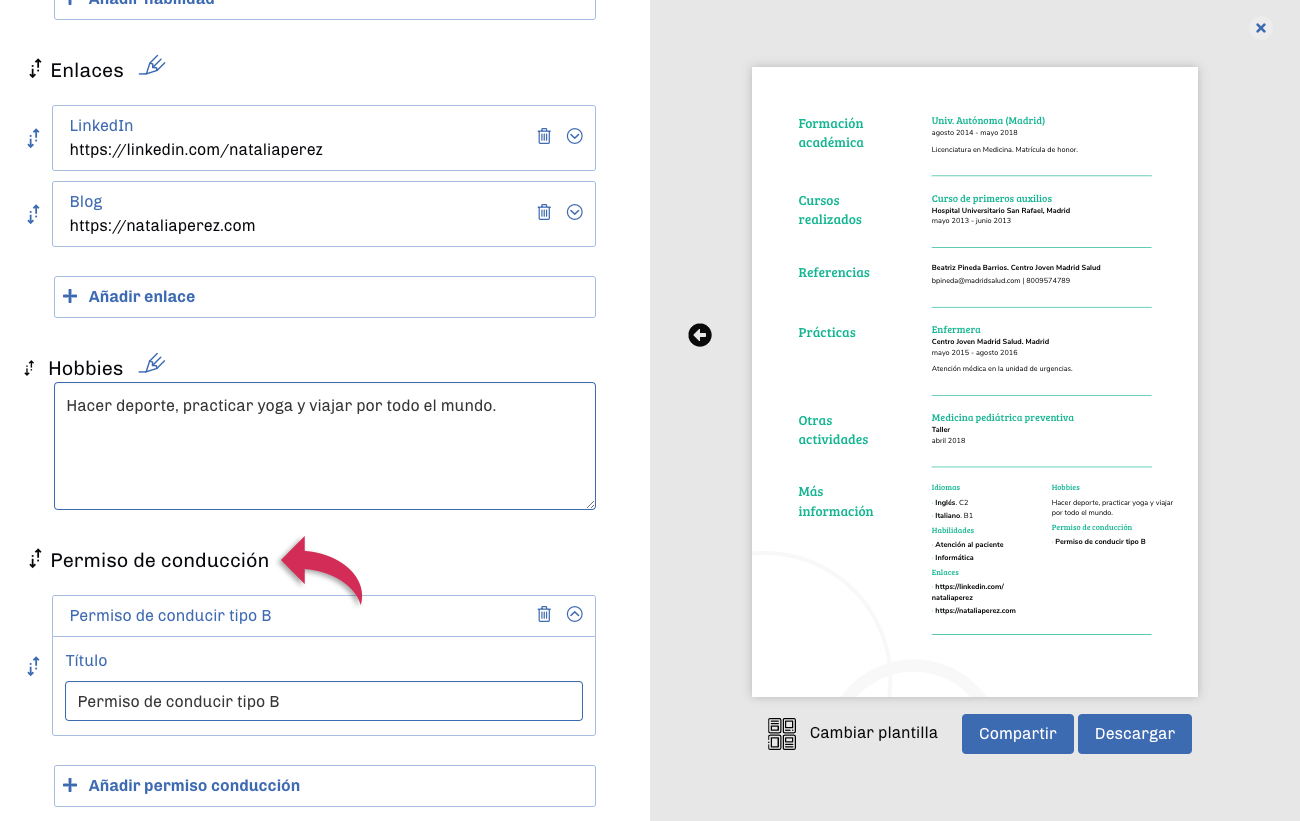
16. Revisa tu currículum
Una parte clave del proceso de hacer tu currículum en la revisión. Los errores ortográficos pueden generar una sensación muy negativa en los responsables del proceso de selección y pueden restarte opciones de alcanzar el puesto al que optas. Por eso es importante que revises con mucha atención el contenido de tu currículum. Si es posible, que también lo revise otra persona. Ya se sabe que cuatro ojos siempre ven más que dos.
En este proceso revisa también la cantidad de contenido que has incluido en cada apartado de tu cv. Recuerda que los reclutadores valorarán tu cv en unos pocos segundos para decidir si pasa a la siguiente fase del proceso de selección. Analiza si has incluido datos superfluos o explicaciones excesivamente extensas. Si es así, prueba a reducir un poco el contenido para hacer que tu currículum resulte más concreto y operativo.
17. Descarga o comparte tu currículum
Una vez que hayas terminado de editar tu currículum, puedes activar alguno de nuestros planes para descargarlo o compartirlo por email. Te ofrecemos tres planes diferentes. Cualquiera de ellos te permitirá descargar tu cv en formato PDF y compartirlo por correo electrónico.
Plan semanal por 0,50€
Sólo podrás contratarlo una vez. Si al finalizar tu plan semanal quieres continuar disfrutando del servicio podrás pasar al Plan mensual o al Plan anual.
Plan mensual por 28,37€
Este plan te permitirá crear tantos currículums como necesites y descargarlos en PDF o compartirlos por email de forma ilimitada. Podrás cancelar tu Plan mensual cuando lo necesites.
Plan Anual por 79,99€
Nuestro Plan anual te ofrece las mismas ventajas que el Plan mensual pero con un gran ahorro en el precio de tu suscripción.
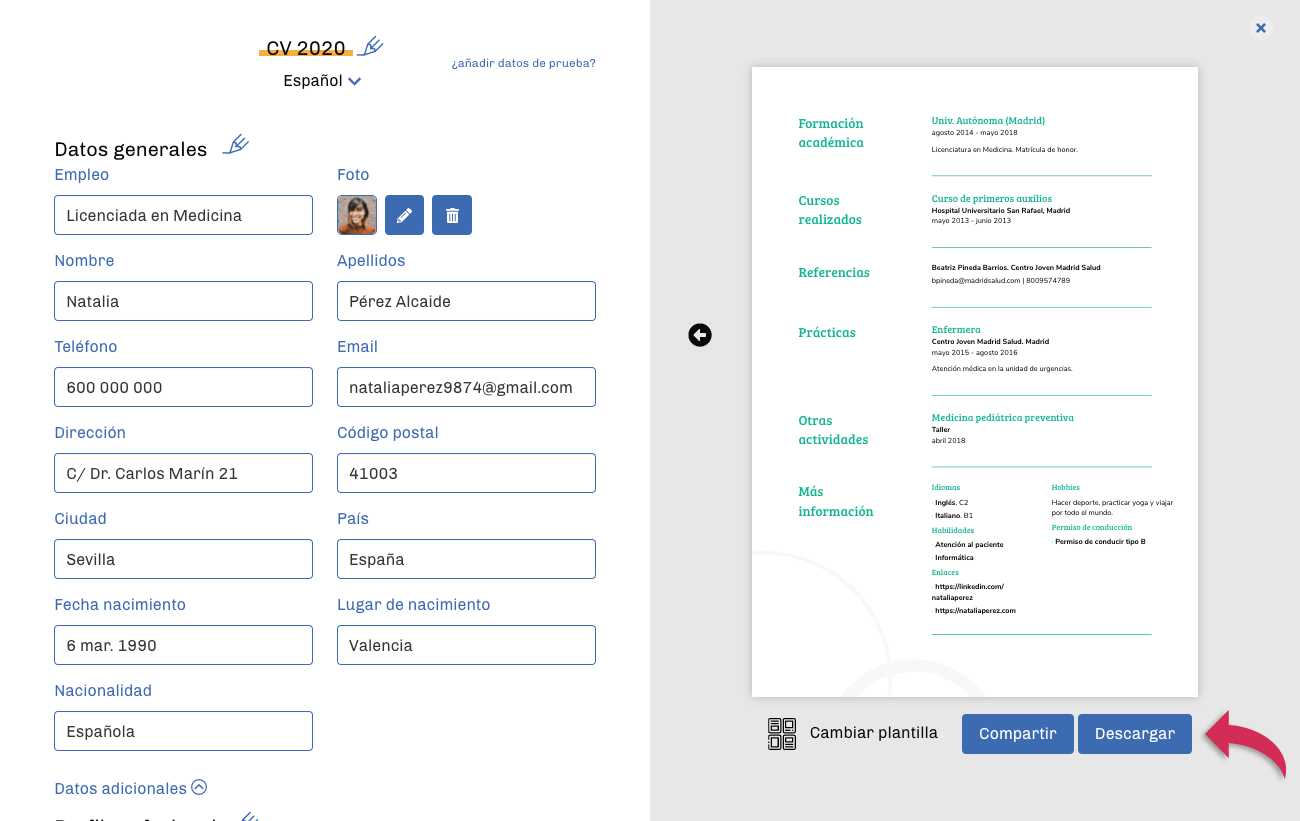
Como explicamos en nuestro artículo Cómo crear un currículum eficaz es importante disponer de varias versiones del currículum que, tanto en lo referente al contenido como en el diseño, se adapten a diferentes sectores empresariales y procesos de selección de personal.
Si estás suscrito a nuestro Plan mensual o a nuestro Plan anual podrás crear tantos currículums como necesites. Si quieres crear una copia de un currículum ya existente para crear un nuevo modelo de cv, sigue estos pasos:
1. Identifícate en la plataforma y accede a Mis currículos.
2. Localiza el currículum del que quieres crear una copia y, en la botonera que aparece a su derecha, pulsa en "Duplicar".
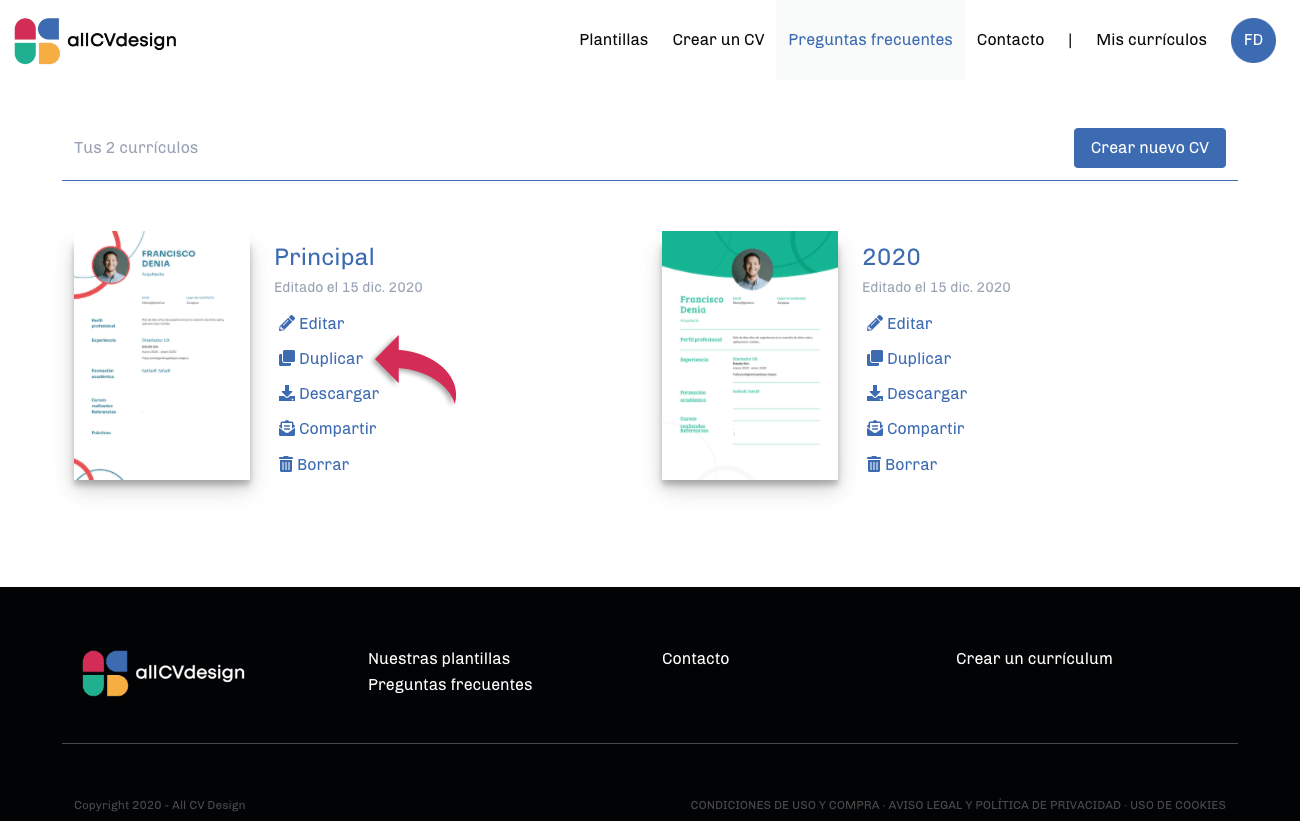
De esta forma se creará una copia del currículum original sobre la que podrás hacer cambios en el contenido o en el diseño.
Nuestra herramienta de creación de currículums ofrece la posibilidad de cambiar el idioma en el que se muestran los nombres de los apartados de tu currículum. Este cambio afectará únicamente a los nombres de esos apartados pero no traducirá ni modificará ninguna de las informaciones que hayas incluido en ellos.
Por ejemplo, si decides cambiar el idioma de tu cv a inglés, el apartado "Experiencia" pasará a llamarse "Experience" pero el contenido que hayas incluido en ese apartado no se verá alterado.
Para cambiar el idioma de tu currículum:
1. Accede a Mis currículos.
2. Localiza el currículum cuyo idioma quieres cambiar y, en la botonera que aparece a su derecha, pulsa en "Editar".
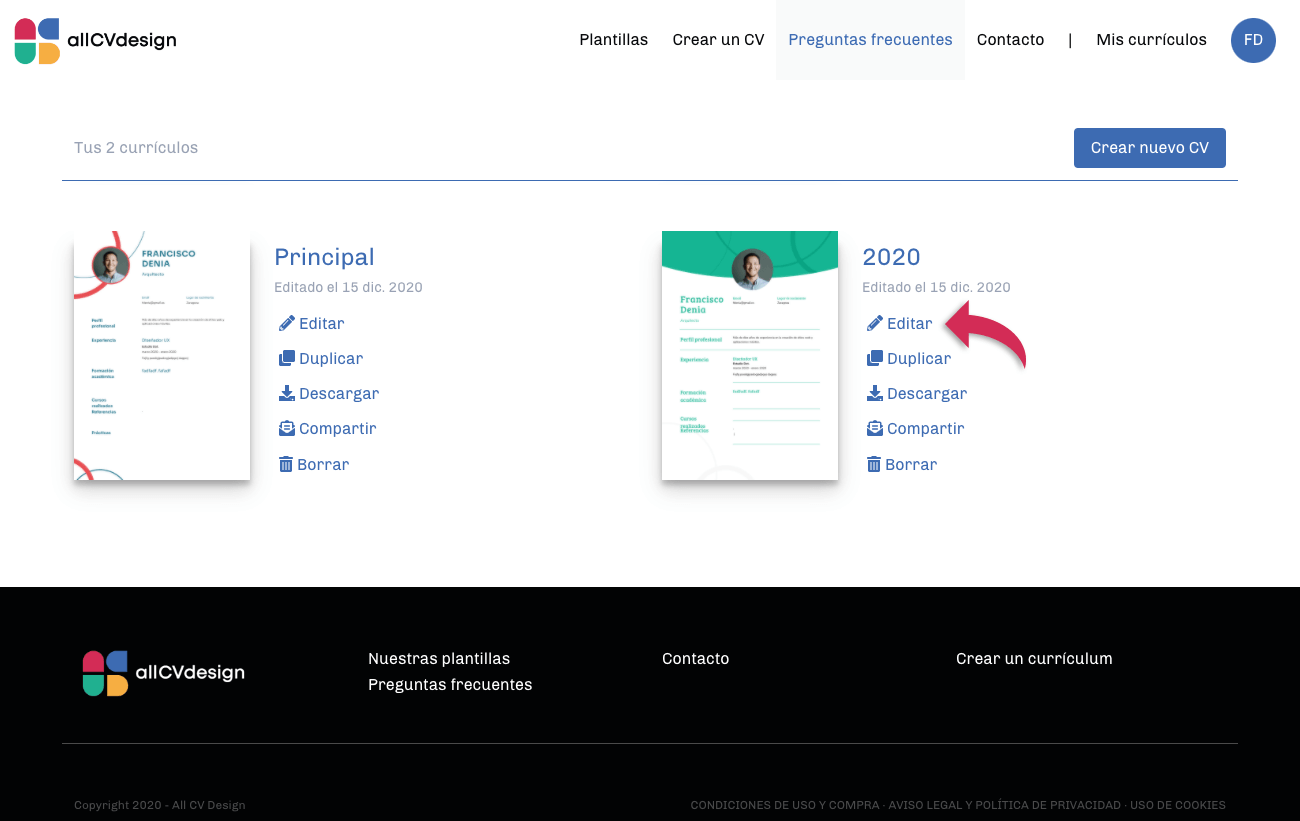
3. En la parte superior de la interfaz verás el campo de selección de idioma. Pulsa sobre él.
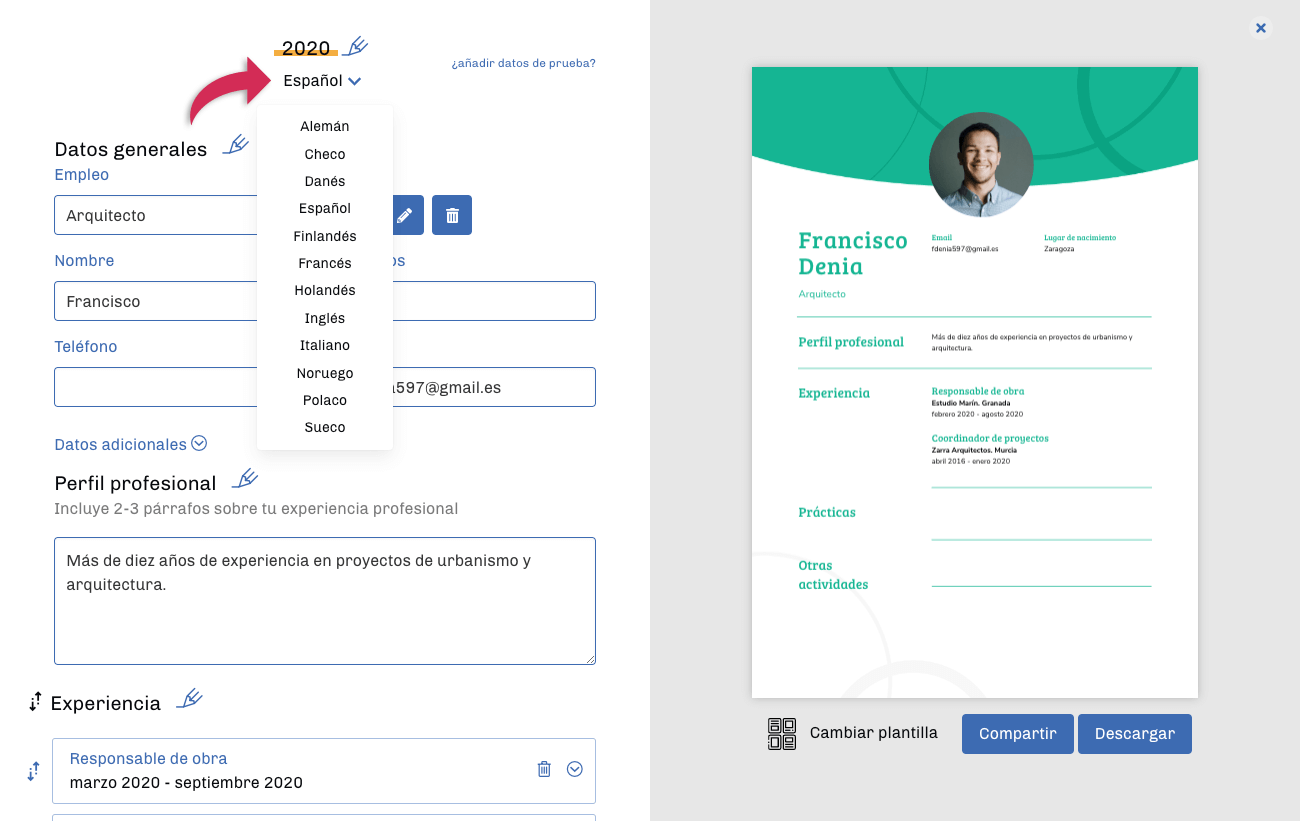
4. En la lista de idiomas que se mostrará elige el idioma que quieres utilizar en tu currículum.
Si tiene cualquier otra pregunta, contacta con nosotros
En AllCvDesign utilizamos cookies propias y de terceros para fines analíticos y para mostrarte publicidad personalizada, en base a un perfil elaborado a partir de tus hábitos de navegación (por ejemplo, páginas visitadas) y para asegurar la correcta recepción y lectura de los correos electrónicos que remitimos a nuestros clientes, así como los links de dichos correos a los que han accedido. Clica aquí para más información. Puedes aceptar todas las cookies pulsando el botón “Aceptar” o configurarlas o rechazar su uso pulsando el botón “Configurar”.